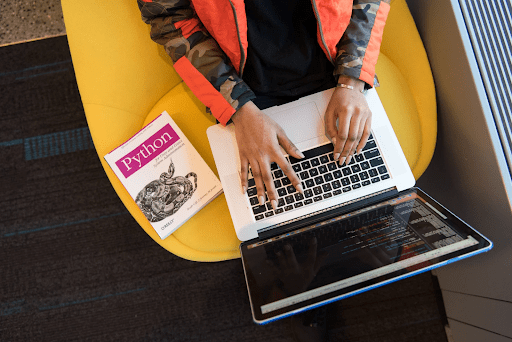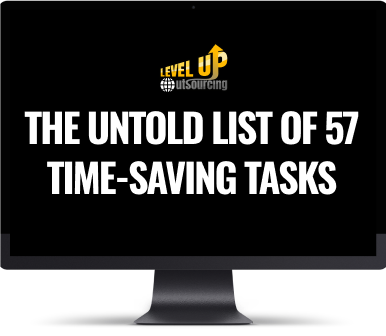If you’re in the recruitment industry, you’ve probably heard of Recruitly – a powerful recruitment CRM that can help you streamline your recruitment processes, increase your efficiency, and ultimately, your profits. However, setting up a new tool can be daunting, especially if you’re not familiar with the system. That’s why we’ve put together this ultimate guide to help you with your Recruitly initial set up.
Recruitly Initial Set Up
Step 1: Getting Started with Recruitly
Before you start with the Recruitly initial setup, you need to create an account. Head over to the Recruitly website, and click on the ‘Start Free Trial’ button. Fill in the required details, and voila – you have a Recruitly account! Once you’ve logged in, you’ll be taken to the dashboard, where you can start customizing your account.
Step 2: Customizing Your Dashboard
Your dashboard is where you’ll be spending most of your time on Recruitly, so it’s essential to customize it to your liking. Click on the ‘Customize’ button on the top right corner of the dashboard, and you’ll be taken to the customization page. Here, you can choose the widgets you want to see on your dashboard, rearrange them, and even create your custom widgets. You can also choose the color scheme that you like, and upload your company logo.
Step 3: Adding Users
Recruitly allows you to add multiple users to your account, which is great if you’re working with a team. To add users, click on the ‘Settings’ button on the top right corner of the dashboard, and then click on ‘Users.’ Here, you can add new users, set their roles and permissions, and even send them an invite to join your account.
Step 4: Adding Clients and Candidates
Now that you’ve set up your account, it’s time to start adding clients and candidates. Click on the ‘Clients‘ button on the left-hand side of the dashboard, and then click on ‘Add New Client.’ Here, you can fill in the client’s details, such as their name, contact information, and job openings. To add candidates, click on the ‘Candidates‘ button on the left-hand side of the dashboard, and then click on ‘Add New Candidate.’ Here, you can fill in the candidate’s details, such as their name, contact information, and resume.
Step 5: Creating Job Openings
To create job openings, click on the ‘Job Openings’ button on the left-hand side of the dashboard, and then click on ‘Add New Job.’ Here, you can fill in the job opening’s details, such as the job title, location, and job description. You can also set the job’s status, such as ‘Active,’ ‘On Hold,’ or ‘Closed.’
Step 6: Customizing Your Pipeline
Recruitly’s pipeline is where you’ll be managing your candidates’ progress. To customize your pipeline, click on the ‘Settings’ button on the top right corner of the dashboard, and then click on ‘Pipeline.’ Here, you can add new stages, delete existing ones, and even rename them. You can also set up your own custom fields to track additional information about your candidates. Discover more about Recruitly with our helpful walkthrough guide.
Step 7: Integrating Your Email
Recruitly allows you to integrate your email account, which is great if you want to send and receive emails directly from the platform. To integrate your email, click on the ‘Settings’ button on the top right corner of the dashboard, and then click on ‘Email Settings.’ Here, you can choose your email provider, such as Gmail or Outlook, and then follow the instructions to set up the integration.
Step 8: Setting Up Automation
Recruitly allows you to automate many of your recruitment processes, such as sending out emails or updating candidate statuses. To set up automation, click on the ‘Settings’ button on the top right corner of the dashboard, and then click on ‘Automation.’ Here, you can choose the trigger for the automation, such as a candidate reaching a specific stage in the pipeline, and then set up the action, such as sending out an email.
Step 9: Generating Reports
Recruitly allows you to generate reports to track your recruitment metrics, such as the number of candidates you’ve sourced, or the average time to hire. To generate reports, click on the ‘Reports’ button on the left-hand side of the dashboard, and then choose the report you want to generate. You can customize the report by choosing the date range and the data fields you want to include.
Step 10: Getting Help
If you ever need help with your Recruitly initial setup or have any questions about the platform, Recruitly offers a variety of resources to help you out. You can visit their knowledge base, join their community forum, or even contact their support team for assistance.
In conclusion, setting up Recruitly can seem overwhelming at first, but with this ultimate guide, you should be well on your way to customizing your account to your liking. Remember to take advantage of all of Recruitly’s features, such as automation and reports, to increase your recruitment efficiency and success. Watch this video on Recruitly Initial Set Up for further assistance.
Interested in discovering how Recruitly can elevate your recruitment agency’s success? Drop us a line at hello@levelupoutsourcing.com, and let’s explore how we can enhance your recruitment processes and boost your profitability together. We’re eager to discuss how we can streamline your operations and drive greater success for your agency.