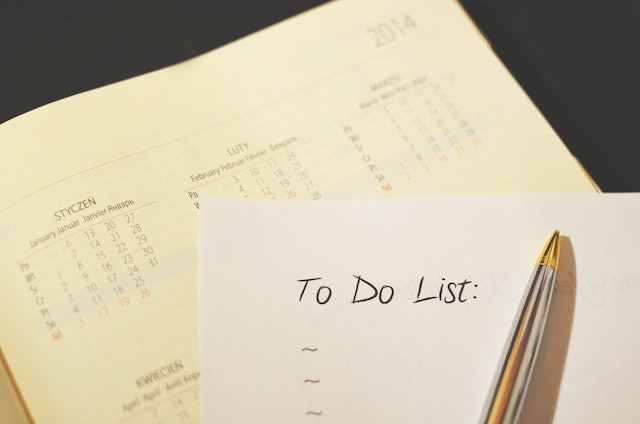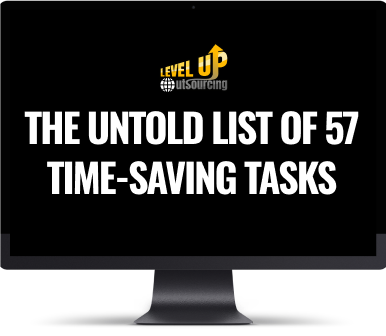When you’re managing a business, juggling a million different tasks might be stressful. It’s all worth it when you have your own central location like monday.com that keeps track of everything: from strategy through production and enables team members to stay up-to-date on what has to be done next for each of their responsibilities so they can work more effectively using the appropriate tools at their disposal with no technical skills needed.
You’re in the right place because, in today’s article, we are going to do a walkthrough of how simple it can be to set up the structure of Monday.com for Agencies without any knowledge about coding whatsoever.
How to Structure Monday.com for Agencies
So don’t let your agency or service provider account get stuck in the Monday-to-Friday grind. Here’s what you need to know when setting up your monday.com for your agency.
1. Hit that notification bell
Monday.com gives you the accessibility to check your inbox for new material and get it all. So anything you were talking about has been saved and bookmarked for you. However, your inbox isn’t very relevant these days. Notifications are the most essential feature, in my view, that will provide you with a more reliable heads-up. These are certainly a great help for tasks that you need to be aware of and for the assigned team member who will be addressed.
2. Filter feature
With Monday.com, you can easily filter your board by person. This will allow you to quickly and easily see all the tasks that are assigned to a specific individual. You can also use this feature to track who is responsible for each task. This can be helpful when you need to follow up on a task or when you need to delegate a task to a specific person. You can also get a clear overview of who is working on which projects and tasks. The Monday.com filtering feature makes it easy to get an accurate picture of everyone’s workload and their progress toward completing each project or task.
3. Task update
Updates are helpful because they keep you organized and allow you to see at a glance what is happening. Additionally, they can help prevent bottlenecks and stalled progress on your projects.
Monday.com updates will help you keep track of what tasks your team is working on, and which ones still need your approval. This way, you can be sure that everything is moving along as planned. Plus, with Monday.com’s powerful search function, you can easily find any task or conversation from your past projects so make sure you take advantage of this great feature.
4.3 Useful Sections
Monday.com simplifies your workload into three categories: Spaces, Folders, and Boards.
Monday.com Spaces are perfect for creating individual workspaces for each team member, project, or client. You can customize each space by adding or removing sections, and changing the color scheme to match your company branding.
Monday.com Folders are perfect for organizing related tasks together. For example, you could create a folder for each client or project, and then add individual tasks to that folder. You can also use folders for different team members, noting who is responsible for each task.
Monday.com Boards are perfect for creating a visual representation of your workflow. Assign tasks to yourself and others by dragging the task from the ‘To Do’ list on the left, onto the board on the right. You can also use tasks that are dragged onto the board to progress an item through your workflow.
If you’re using Monday.com in a team, there’s one more feature for helping everyone stay productive: permissions. Restrict who can see or edit project boards so only certain teams have access to important information.
And if you want to expand your company, we’ve got the steps on how to Develop Business Systems That Scale to 5k months.
5. Automation
With Monday.com automation, you can set up rules that will automatically move tasks and assign them to the right people based on the criteria that you set. For example, you could create an automation that automatically assigns new tasks that are created on a specific day of the week to a specific team member. This can help manage your workflows!
To get started, open the Automation tab. If this is your first time here, you might not see anything yet. Don’t worry though, once you set up automation it’ll show up right away.
Create a new rule by clicking “Add Rule” at the top of the page or on the side menu if you’re on a mobile device. Now, you’ll need to set up the criteria for your automation. This will be based on the task properties that you want to use as conditions.
In this example, we’ll create an automation that assigns new tasks that are created on a specific day of the week to a specific team member. For us to do that, we would set up an automation like this:
Check the box for “Moving” and then choose “Assignee”. This tells Monday.com that you want to create an assignment rule. Then enter the email address of the person you want to assign tasks to based on the day of the week they’re created.
So there you have it, folks! I hope you found this article to be valuable. If you have any queries regarding your Monday.com account, you may watch the full video walkthrough on how I personally set up my Monday.com account.
How to Structure Monday.com for Agencies | Set Up Monday.com for an Agency
The effort is crucial, yet efficiency matters. Considering a virtual assistant? We’ve covered 27 additional tasks they excel at in a tailored article. Dive in by reaching us at hello@levelupoutsourcing.com. Let’s make your workload smarter together!